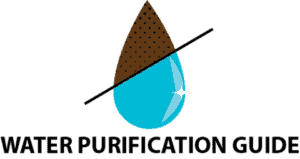Waterdrop is among the most trusted brands in reverse osmosis systems, and are used by people all across the United States to purify their drinking water. However, after a period of use, Waterdrop, like all reverse osmosis systems, needs new filters, and after each replacement, it’s crucial the unit is reset.
To reset a Waterdrop reverse osmosis system, press and hold the RESET button or FILTER light indicator for 5-7 seconds. It is the ‘RESET’ button on the Waterdrop D6 600GPD and D4 models and ‘FILTER’ button on the Waterdrop G2, G3, and G3P800 models. For N1 countertop models press and hold the CF or MRO button. For the K6 hot water dispenser press and hold the KJF button. Each system will beep to signal it has been reset.
This article will take you through how to reset different models of Waterdrop reverse osmosis systems, the location of the filter reset button on each, and what the different lights mean on each Waterdrop reverse osmosis system.
How do I reset my Waterdrop RO?
All Waterdrop reverse osmosis systems need to be reset after any kind of filter replacement. Before doing any type of maintenance, including resetting the Waterdrop reverse osmosis system, Waterdrop advises to always turn off the water supply, turn on the faucet, and press the power button for 3 seconds to turn off the electricity.
After following the recommendation in your specific user manual on how to install the Waterdrop RO filters correctly, you can now reset the system to remove the filter light.
Water Purification has comprehensive instructions on how to install Waterdrop RO systems, and their filters, available here.
Reset procedures for Waterdrop reverse osmosis systems are generally consistent across all of their models. There are, however, minor differences between the models, which are described below.
This guide applies to the following Waterdrop reverse osmosis systems:
G2 series

G3 series

D4

D6

N1

K6

Note: The M5 Instant Hot Water Reverse Osmosis System does not have a reset button.
How to reset the G2 reverse osmosis system

To reset the Waterdrop G2 series (e.g., G2 (400GPD), G2MNR, G2P600 etc.):
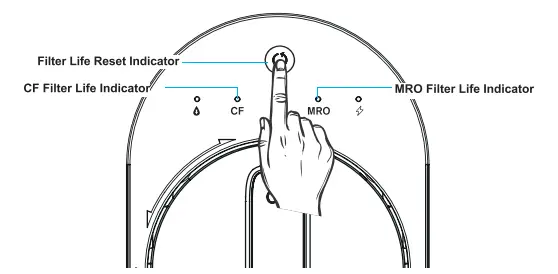
- Press the filter life reset indicator for 5 seconds.
- Release the indicator when you hear a beep signaling that the filters are ready to be reset.
- Select the CF filter or MRO filter by pressing the reset indicator. When it is chosen, the filter life indicator will flash.
Note: If only one filter is out-of-date, there is no need to decide between the CF and MRO filters.
- Press the reset indicator once more for 5 seconds. The filter life indicator will become permanently blue, and you’ll know the reset is finished when you hear a beep.
How to reset the G3 and G3P800 reverse osmosis system

To reset the Waterdrop G3 and G3P800:
- On the Waterdrop G3 (400 GPD) and G3P800 (800 GPD) there are electronic filer indicators (CF/CB/RO) on the front panel.
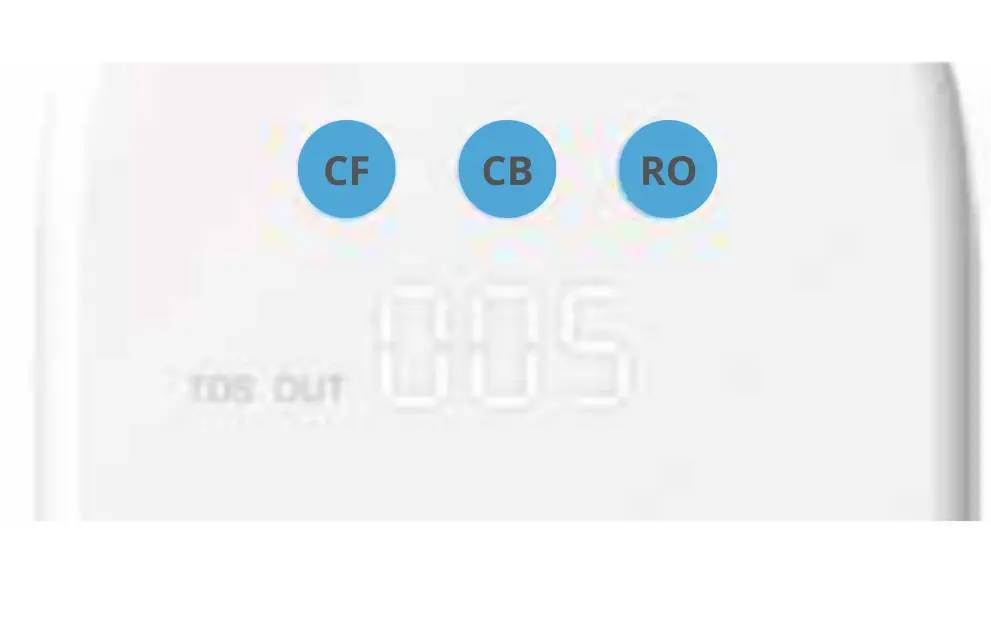
- Depending on which filter you just replaced, press and hold the CB filter or CF filter life indicator for 7 seconds
- Continue to hold the indicator button down until the system beeps to notify you that it has been successfully reset.
How to reset the D4 reverse osmosis system

To reset the Waterdrop D4:
- Turn on the feed water adapter after replacing the filter.
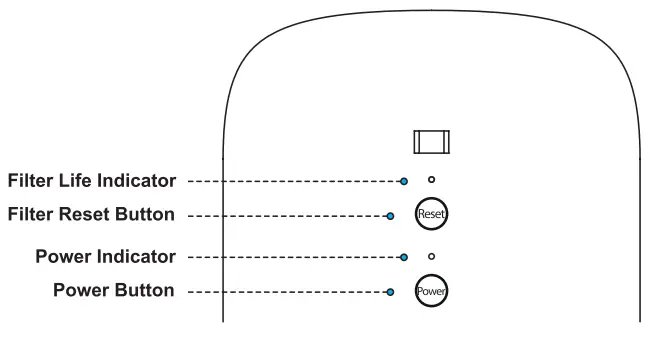
- Press and hold the power button for 3 seconds. The indicator light will come on, and you will hear a ‘ding’.
- Next, the system will flush automatically.
- Press the reset button for 3 seconds and release it when you hear another ding.
- The indicator light will then change from a flashing light to a solid light indicating it is reset.
- Finally, put back the front cover and press the button to lock it.
How to reset D6 600GPD reverse osmosis system

To reset the Waterdrop D6 600GPD:
- Turn off the system.
- Replace the filters as required.
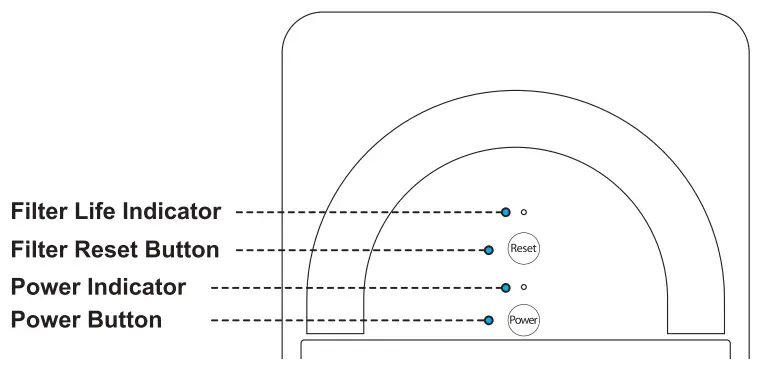
- For three seconds, hold down the power button. You’ll see the indicator light and hear a “ding” sound.
- The system will automatically flush for 25 seconds after the ding sound, and the power and reset buttons will flash back and forth and turn on.
- After flushing, hold down the reset button for three seconds before letting go when you hear a “ding” sound and see the indicator light go from flashing to steady.
Note: Resetting the filter should be followed by turning on the faucet and flushing the system for 20 minutes or until the water becomes clear.
How to reset the N1 counter top reverse osmosis system

To reset the Waterdrop N1:
- Turn off the system and replace either the CF or MRO (remineralization) filters (or both when necessary).
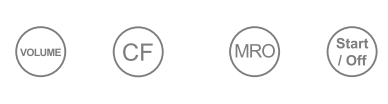
- Press and hold either the CF or MRO filter reset buttons for 5 seconds, until it beeps to signal the system has reset.
- Be careful not to press both buttons at the same time as this will cause the RO to enter ‘drain mode’ and will not reset your system.
How to reset the K6 reverse osmosis instant hot water dispenser system

To reset the Waterdrop K6:
- Filters can be replaced without turning off the power supply or water source.
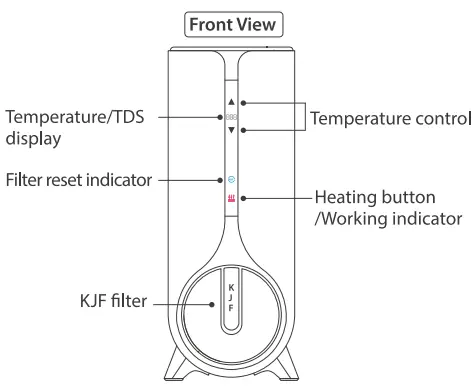
- After replacing filters, hold the filter reset (KJF) button for 5 seconds until you hear a beep – it has now reset.
- The indicator lights on the front panel and faucet will turn blue after resetting.
- The system will automatically flush for 60 seconds.
location of Waterdrop’s reverse osmosis reset buttons
There is a reset button on the control panel of every Waterdrop RO system, but not every control panel is located in the same place on every waterdrop reverse osmosis system.
The locations of reset buttons on several Waterdrop reverse osmosis systems are listed in the following table:
| Waterdrop reverse osmosis system model | Button to press | Reset button location |
| G2 | FILTER | First button at top of control panel |
| G3 | FILTER | Top of control panel above filters. |
| D4 | RESET | First button on control panel above power button |
| D6 600GPD | RESET | First button on the control panel above the power button |
| G3P800 | CF/CB/RO | Buttons above the filters and timer |
| N1 | CF or MRO | Two middle buttons at bottom of control panel |
| K6 | KJF | KJF button above heating mode |
How to reset the Waterdrop filter light
To reset the Waterdrop filter light, click and hold the filter indicator reset button for 5 seconds until it flashes. Next, hold the specific filter, either CF, CB, RO, MRO, or KJF button, until you hear a beep indicating it has been successfully reset.
Other waterdrop reverse osmosis system models, including the D4 and D6 600GPD, require a reset by clicking and holding the reset button for 5 seconds until a beep or ding is heard, indicating success.
When a specific filter is replaced and the filter light indicator is reset, it changes from red and stays on blue.
Note: When resetting the filter light, fully cover the CB, RO or CF filter with the finger to press and reset it and also dry your hands and the screen to ensure the system senses the touch of your finger.
What does the red light on my Waterdrop mean?
The red light on a Waterdrop reverse osmosis system indicates that the system requires new filters to be replaced immediately, or that the batteries are dead. The red light is always displayed on the RO faucet or the filter house of the system.
These useful electronic filter indicators (CF/CB/RO) on the front panel will let you know when it’s time to replace your filters based on color changes and also guide you on when to replace the batteries by illuminating.
Depending on which occurs first, usage time or filter processing capacity, the indicators will provide notifications.
A Waterdrop reverse osmosis system requires filter change every three months or more frequently depending on the source water’s quality, pH, water hardness, and amount used.
This is indicated by a red light indicator. When new filters are installed, a Waterdrop reverse osmosis system always requires a reset. If the filter light indicator is not reset, the red light will stay on until a reset is done.
When it comes to batteries, Waterdrop reverse osmosis systems include batteries that become depleted after a period of use of approximately 6 months or more. The bottom part of a RO faucet is typically where these batteries are found.
The user must locate and open the battery holding cover on the RO faucet’s handle in order to replace the battery.
These reverse osmosis systems glow red to let you know that new batteries need to be installed when the batteries run out. After changing the batteries, the system will beep and the light will automatically change from red to blue.
What does the orange light on my Waterdrop mean?
The orange, amber or yellow light on a Waterdrop reverse osmosis system indicates that it is almost time to replace the filters.
These lights are intended to prepare you in advance to purchase the required filters if you do not have any handy. When the orange, yellow or purple light illuminates, the user is supposed to buy the required filter because it will be needed after a short period of time when the light indicator finally turns red.
These lights vary between waterdrop RO models. For instance, the Waterdrop G2 series and the K6 will turn purple indicating that the filter should be replaced soon whereas the G3, and G3800 Waterdrop models will turn yellow to indicate that filters should be replaced soon.
What does the blue light on my Waterdrop mean?
The blue light on a Waterdrop reverse osmosis system means that the filters are in good condition. The blue light is displayed throughout the filter life and only changes when it is almost time to replace the filters(yellow) and when new filters are required(red).
When it is almost time to install new filters, the filter light indicator will change from blue to yellow and later to red when new filters are to be installed immediately.